SiteManager - Slideshow
Last updated: February 4, 2021
- Click on Add Content to Main Content button at the bottom of the page and select the Slideshow module.
- Mouse over the module and click on Edit.
- Add a title and click on Save Title.
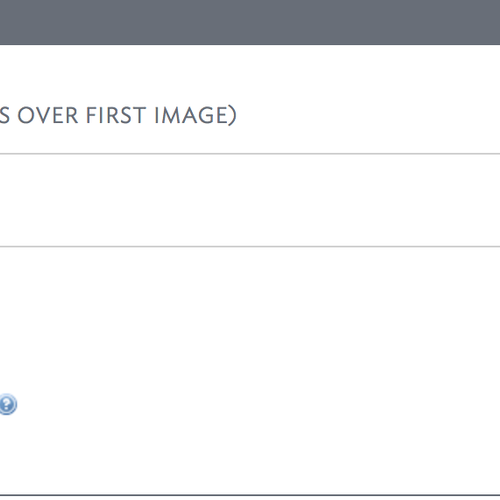
- Click on Add Image and search for or upload your images.
- For instructions on .
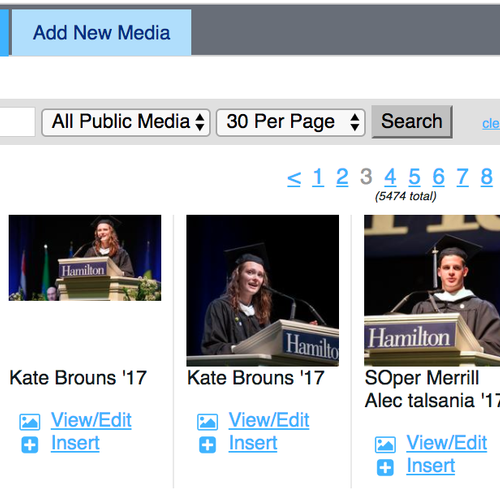
Tags
- For each of the photos, you may choose to include a caption and/or a link to a video. There is a 250 character word limit to the caption.
- Images can be reordered by dragging them with a Drag to Reorder tool located on the upper right corner.
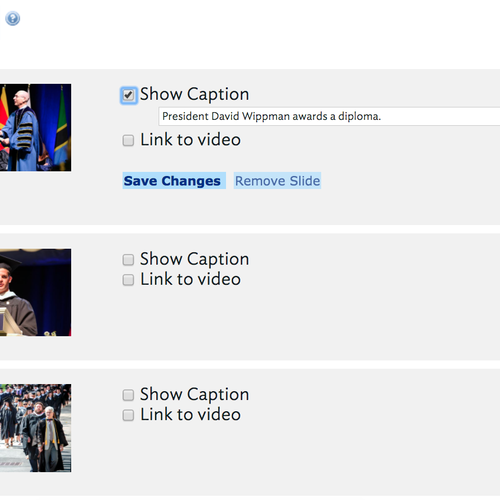
Comments
Contact
Team Name
Help Desk
Office Location
Burke Library
198 College Hill Road
Clinton, NY 13323
198 College Hill Road
Clinton, NY 13323
Phone
Email
Hours
Mon-Thu 8 a.m. - 10 p.m.
Fri 8 a.m. - 8 p.m.
Sat - Sun 10 a.m. - 10 p.m.
Fri 8 a.m. - 8 p.m.
Sat - Sun 10 a.m. - 10 p.m.

No comments yet.
Comment Guidelines
Please log in to post a comment